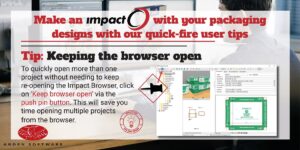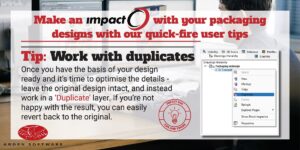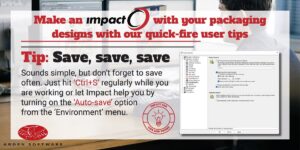Tips and Tricks
Check out our handy tips, nifty tricks and time-saving shortcuts for using our software.
We also offer a range of training options to make sure you’re getting the most out of your packaging design software.
Tip: Impact – Improved Searching
With larger databases, the ‘Quick’ find in the Projects browser can be inefficient, as it searches all displayed columns of data.
However, the ‘Advanced’ find is much more efficient, as you can specify the columns you wish to search on, but you may need to construct a suitable query.
The ‘Search’ feature, within the Projects Browser, provides an ideal compromise, as you can specify the columns to search on, without needing to construct a query.
This provides a quick and efficient way of locating an Impact project.
Watch this video to find out how…
——————————————————————————————————————————————————————————————
Tip: Impact – Locate and Open Project
The ‘Improved Searching’ tip above demonstrates a useful method for locating an Impact project. The method provided a compromise between the ‘ease-of-use’ of the ‘Quick’ find and the efficiency of the ‘Advanced’ find, but crucially without the need to construct a query.
The File>Open Project tool provides the same search functionality, but allows you to open the project directly from the results, as opposed to simply locating the project.
Watch our video to find out how…
——————————————————————————————————————————————————————————————
Tip: Impact – Favourites
Impact enables you to ‘favour’ actions that you use frequently from resizable design templates in the Standards Library to your tool settings, so you can easily access your commonly used dimension settings including font size, arrow size and position to simplify the design process and help you save time.
Watch this video to see the end result of accessing your ‘favourites’ in just one click and view our step-by-step guide to using the favourites tool.
——————————————————————————————————————————————————————————————
Tip: Impact – How to remove a menu item
If you find yourself accidentally enabling the AutoSelect Tool, you can easily remove it from your menu options.
Watch our video to find out how:
——————————————————————————————————————————————————————————————
Tip: Impact – How to specify text size with text points
Did you know you can specify text size in Impact using ‘Points’ as well as mm and inches?
Watch our video to find out how:
——————————————————————————————————————————————————————————————
Tip: Impact – Changing Display Styles for Component Libraries
Did you know you can easily change your details view in the Design Component Libraries to display as a List, Small Thumbnails or Large Thumbnails.
Watch our video to find out how:
——————————————————————————————————————————————————————————————
Tip: Impact – Customizing Context Menus
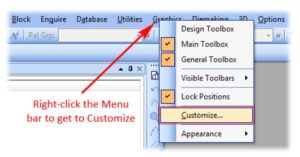
View our step-by-step guide to find out how to customize your Context Menus and help streamline the packaging design process.
——————————————————————————————————————————————————————————————
Tip: Impact – Customizing Window Captions
Did you know that you can edit your Window Captions to permanently display useful data, such as Impact Version, Drawing Code or Customer Name?
Watch this video to find out more or view our step-by-step guide.
——————————————————————————————————————————————————————————————
Tip: Impact – Multi-page PDF layer ordering
Did you know that when exporting to a multi-page PDF, you can choose which layers to export and order the pages to suit?
Watch this video to find out how:
——————————————————————————————————————————————————————————————
Tip: Impact – Getting the most out of the Curve Face Tool
Add the finishing touches to a 3D starburst effect with the 3D Curve Faces Tool.
Watch this video to find out how:
——————————————————————————————————————————————————————————————
Tip: Impact – Using layer overlay for design comparison
Did you know if you ctrl+click on another layer, it doesn’t only show the new layer but also an overlay of the previous layer?
This can be very useful when comparing different versions of the design.
This doesn’t only give you a visual comparison, you can also use overlay to snap to when you draw or dimension your design.
Watch this video to find out how:
——————————————————————————————————————————————————————————————
Tip: Impact – Moving an entire 3D array
If you’re struggling to move an entire 3D array at once, always remember to check the Edit Bar for the ‘Affect Children’ option.
Watch this video to find out how:
——————————————————————————————————————————————————————————————
Tip: Impact – Adding a resting frame to an animation
When an Impact-generated 3D PDF animation is played back, it returns to the start of the animation and cycles repeatedly.
This can give an unnatural ‘jump-back’ effect when the model switches instantly from the folded state to the flattened state.
By adding a ‘resting frame’ you can introduce a pause into the animation – so the ‘jump-back’ is much more seamless.
Watch our video for more:
——————————————————————————————————————————————————————————————
Tip: Impact – Animation mirroring
If you have created a ‘fold-from-flat’ animation, returning the model back to the flattened state may be much quicker and easier than you think.
Simply copy then paste or mirror the animation frames further down the timeline.
This can be especially effective for 3D PDF exports – in which the model typically ‘jumps-back’ to the flattened state, once the fold sequence has been completed.
Watch our video to find out how:
——————————————————————————————————————————————————————————————
Tip: Impact – Keyboard shortcuts
Most Impact users are familiar with the idea of assigning keyboard shortcuts to ‘tools’ in order to save time, however you may be surprised to learn that you can assign shortcuts to other items – such as Database Queries, for example.
You can save further time by assigning keyboard shortcuts to Reports. It’s common to see Report settings organised into a sensible folder structure, setting for printing, exporting, emailing etc, but navigating the folders takes time.
Assigning a keyboard shortcut means that you don’t need to navigate the folder or menu structure in order to execute a setting.
Have you thought about assigning a keyboard shortcut to the Cancel Current Tool function, instead of repeatedly using the context menu to cancel the current tool.
This will be a significant time-saver and opens the door to adding shortcuts for other common context-menu items, such as Restart Current Tool and Restart Previous Tool.
Watch our three-part Keyboard Shortcuts video series to find out how:
——————————————————————————————————————————————————————————————
Tip: Impact – Working Project count warning
Any company that makes use of Working Projects, also known as Advanced Database Operation, understands the frustration of users not Releasing/Updating their Working Projects.
You can enable a warning to encourage users to Release/Update their working projects, to avoid an excessive build-up or backlog.
Also note that this functionality may be assigned to an entire User Group, if required.
——————————————————————————————————————————————————————————————
Quick-fire Impact Tips